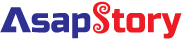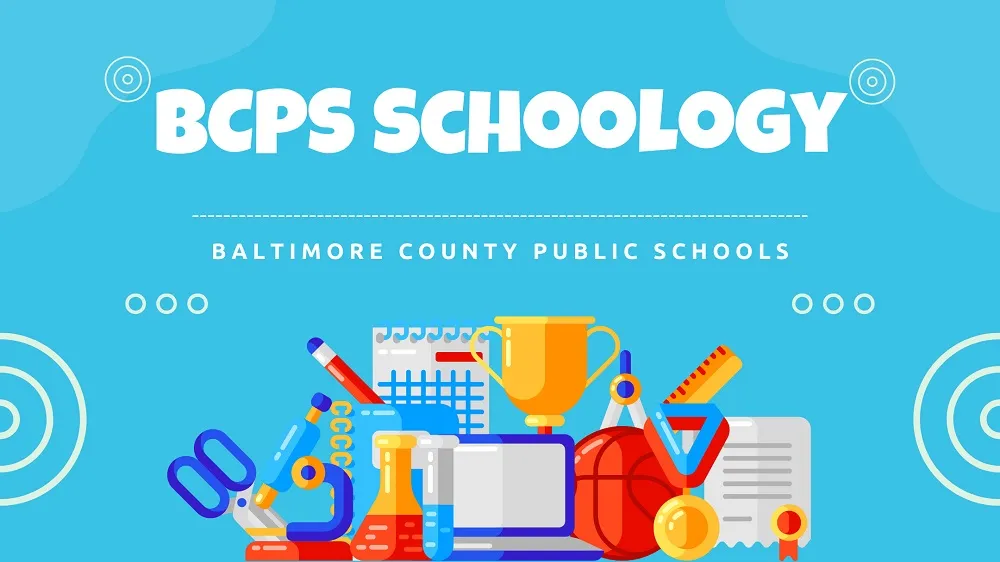As education evolves to incorporate digital tools and resources, learning management systems (LMS) have become essential platforms for educators, students, and parents. One such LMS used widely in educational institutions like Baltimore County Public Schools (BCPS) is Schoology. Schoology serves as a centralized hub for course materials, assignments, communication, and collaboration. However, navigating Schoology effectively can sometimes be challenging for new users. In this comprehensive guide, we’ll delve into the ins and outs of the BCPS Schoology platform, providing step-by-step instructions and tips to help users master this powerful educational tool.
Understanding BCPS Schoology Platform:
The BCPS Schoology platform is an online learning management system that provides a virtual classroom environment for teachers, students, and parents. Schoology offers a range of features designed to streamline communication, facilitate collaboration, and organize course materials effectively. From accessing assignments and resources to engaging in discussions and submitting work, Schoology serves as a central hub for all aspects of the learning process.
Getting Started with BCPS Schoology:
- Logging In: To access the BCPS Schoology platform, users must first log in using their BCPS credentials. Students and parents can access Schoology through the BCPS One portal, while teachers can log in directly through the Schoology website. Once logged in, users will be directed to their Schoology dashboard, where they can view their courses and access various features and tools.
- Navigating the Dashboard: The Schoology dashboard serves as a central hub for accessing courses, assignments, announcements, and other important information. Users can customize their dashboard layout and prioritize the information they wish to see. From the dashboard, users can navigate to their courses, view upcoming assignments, participate in discussions, and more.
- Accessing Courses: To access a specific course on Schoology, users can click on the “Courses” tab or navigate directly to the course through their dashboard. Once in the course, users will find a range of materials and resources organized by the course instructor. These may include assignments, readings, multimedia content, and discussion forums.
- Interacting with Course Materials: Schoology allows users to interact with course materials in various ways. Users can view and download documents, watch videos, listen to audio recordings, and engage with multimedia content directly within the platform. Additionally, users can comment on materials, ask questions, and collaborate with classmates through discussion forums and group activities.
- Submitting Assignments: One of the key features of Schoology is its assignment submission tool, which allows students to submit work directly to their teachers. To submit an assignment, students can navigate to the assignment page, attach their files or link to external resources, and submit their work electronically. Teachers can then review and provide feedback on submitted assignments within Schoology.
- Communicating with Instructors: Schoology offers a range of communication tools to facilitate interaction between students and instructors. Users can send messages, participate in discussions, and engage in live chat sessions with their teachers. Additionally, instructors can use Schoology to send announcements, post updates, and provide feedback to students in real-time.
Tips for Navigating BCPS Schoology Platform Effectively:
- Familiarize Yourself with the Interface: Take the time to explore the different features and tools available on the BCPS Schoology platform. Familiarize yourself with the layout of the dashboard, the navigation menu, and the various options available within each course.
- Stay Organized: Keep track of your courses, assignments, and deadlines by regularly checking your Schoology dashboard and calendar. Use folders and tags to organize your course materials and streamline your workflow.
- Communicate with Your Instructors: Don’t hesitate to reach out to your instructors if you have questions or need clarification on course materials. Use Schoology’s messaging and discussion tools to communicate effectively and stay engaged with your instructors and classmates.
- Participate Actively: Take advantage of Schoology’s collaborative features, such as discussion forums and group activities, to engage with your classmates and deepen your understanding of course materials. Active participation can enhance your learning experience and foster a sense of community within your courses.
- Seek Support When Needed: If you encounter technical issues or have trouble navigating the BCPS Schoology platform, don’t hesitate to reach out to your school’s IT department or Schoology support team for assistance. They can provide guidance and troubleshooting tips to help you overcome any challenges you may encounter.
Conclusion:
The BCPS Schoology platform offers a wealth of resources and tools to support teaching and learning in the digital age. By mastering the ins and outs of Schoology, users can streamline their workflows, enhance communication and collaboration, and maximize their learning potential. Whether you’re a student, parent, or educator, following the tips and guidelines outlined in this comprehensive guide can help you navigate the BCPS Schoology platform effectively and make the most of this powerful educational tool.